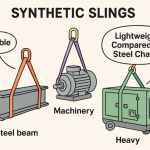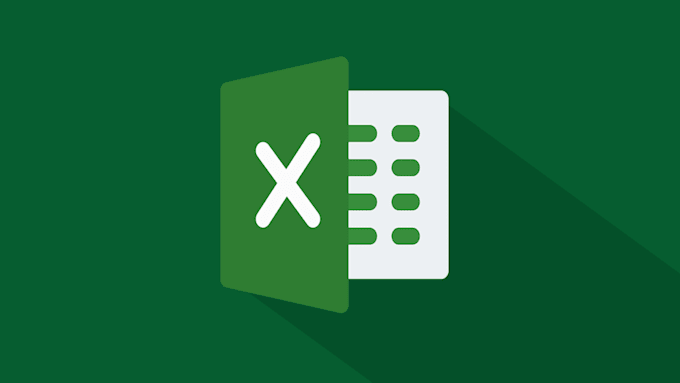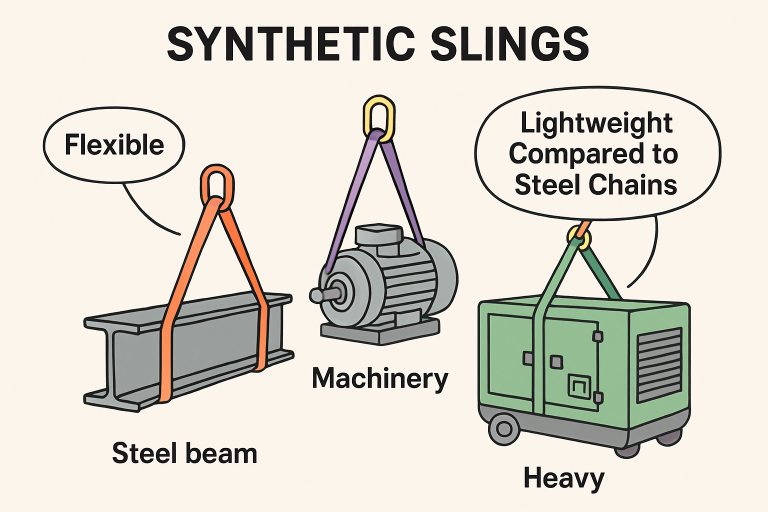Creating Excel files manually can be slow and confusing, especially if you deal with a lot of data. Wouldn’t it be easier if you could automate this process with just a few lines of code?
If you’re a beginner at programming and want to learn how to generate Excel files using C#, you’re in the right place. In this guide, we’ll walk you through the simple steps to get started. No need for advanced coding skills-just basic knowledge of C# will do!
Setting Up Your Project Environment
To start, open Visual Studio and create a new C# Console App project. You’ll need a library to work with Excel files. Look for an easy option that lets you work with Excel without installing Microsoft Office.
Use NuGet Package Manager to install it by searching for EPPlus and clicking install. Once installed, you’re ready to write code that handles spreadsheets in a beginner-friendly way.
Writing Basic Code to Create an Excel File
After setting up, it’s time to write some code. First, include using OfficeOpenXml;. Then, create a new Excel package and worksheet:
using (var package = new ExcelPackage())
{
var sheet = package.Workbook.Worksheets.Add(“Sheet1”);
sheet.Cells[1, 1].Value = “Hello, Excel!”;
package.SaveAs(new FileInfo(“MyFirstExcel.xlsx”));
}
This short code creates an Excel file with one worksheet and a simple message. You’ll see how easy it is to build from here.
Adding More Data and Formatting
Once you create your Excel file, you can add rows, columns, and even format the cells. For example, you can bold the header row, add numbers, or change colors. EPPlus makes it simple to format cells with just a few extra lines of code.
This is helpful for reports or organized data. When you create and edit Excel files using C#, these small changes can make your files look professional and easy to read.
Tools to Make Excel File Creation Easier
There are other tools that help beginners work with Excel files. These tools are free and support features like formulas, charts, and tables. Choose one that feels easy to use and has good documentation.
Most tools don’t need Excel installed on your computer, which saves time. They also help reduce errors when you automate tasks using clean, readable code.
Saving and Sharing Your Excel File
When you’re done editing, save the file using the SaveAs() method. Always check if the file already exists before saving, to avoid replacing it by mistake. You can now share the file by email or upload it to cloud storage. The Excel file you created using C# will work like any other spreadsheet and can be opened in Excel, Google Sheets, or other compatible programs.
Start Creating an Excel File Using C# Today
Creating Excel files with C# is much easier than it may sound. With just a few lines of code, you can automate the creation of professional spreadsheets for work, school, or personal use.
As you grow more confident, you can explore more advanced features like formulas, filters, and charts. Learning to create and edit Excel files using C# opens doors to many helpful tools that save time and improve accuracy in handling data.
Explore more helpful articles on our blog today!
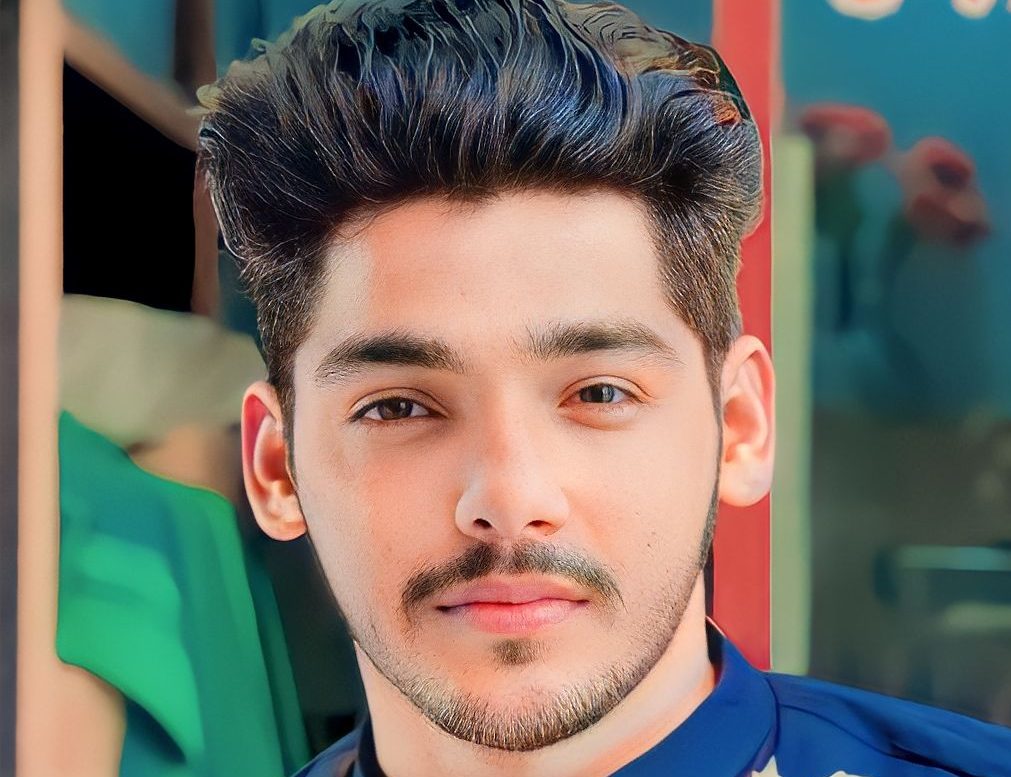
Dilawar Mughal is an accomplished author with a passion for storytelling. His works span various genres, from thrilling mysteries to heartfelt romance novels. With a keen eye for detail and a knack for character development, Sana Fatima weaves engaging narratives that captivate readers and transport them to new worlds.